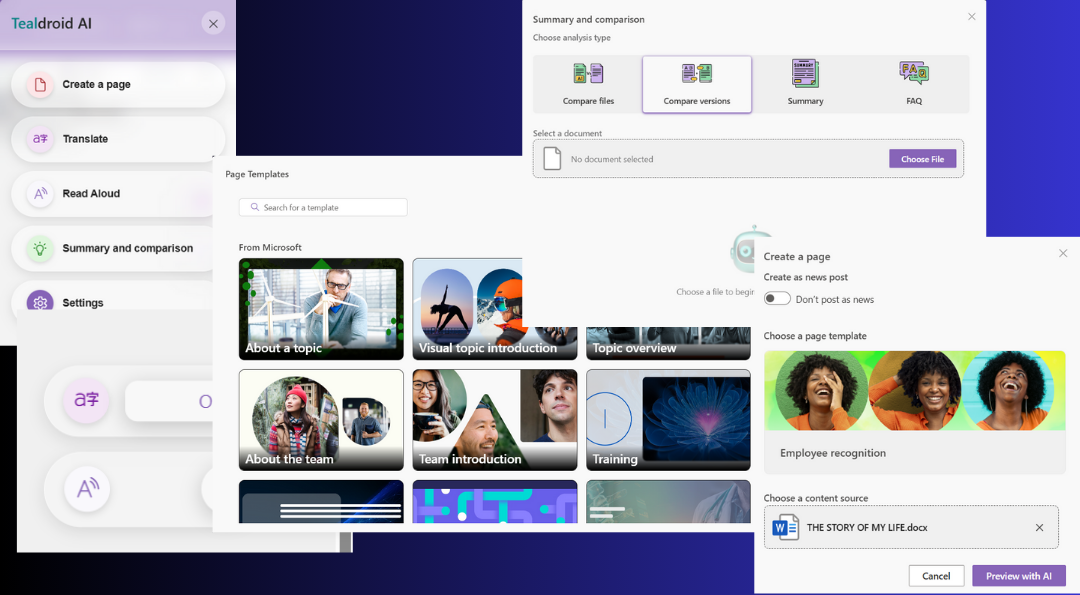Help & Documentation
For the Get Started guide, see Get started
Contact support: support@tealdroid.ai
1) Feature Documentation
Create Page from Document or Prompt
- Open Tealdroid AI → Create Page.
- Upload a Word/PDF file.
- Pick a page template.
- Review draft in the preview panel → Publish to SharePoint.
Tips: You can regenerate specific sections, and insert AI images before publishing.
Summarize Content
- Open Tealdroid AI → Summary.
- Choose Summary or Highlights/FAQ.
- Insert to page, copy, or save as a note.
Compare Versions or Files
- Open Tealdroid AI → Compare.
- Choose Compare versions (current page history) or Compare files (two docs).
- Review visual diffs and AI explanations.
Translate Page
- Open Tealdroid AI → Translate.
- Pick a language → Translate.
- Cached translation is reused until the source page changes.
Read Aloud (Text‑to‑Speech)
- Open Tealdroid AI → Read Aloud.
- Click Play → audio is generated progressively and begins playback.
- Use speed control and jump to any paragraph/segment.
First‑time generation may take a few seconds depending on content length; cached playback is faster.
2) Admin Guide & Permissions
Install & Deployment
- Install from AppSource to the tenant and verify in App Catalog.
- Add the app to target sites via Site contents → New → App.
- Optional: centrally deploy across multiple sites per your policy.
Roles & Access
- Admins: manage feature availability, templates, quotas, image libraries.
- Authors: can generate content, translations, audio, images.
- Readers: consume cached results (no generation).
Permissions & Data
- Operates within SharePoint Online; no page layout changes required.
- API calls are scoped per tenant subscription; outputs can be cached.
- Least‑privilege principle; only required scopes are requested.
Network & Firewall
- Allow outbound HTTPS to Tealdroid AI endpoints if your org restricts egress.
- Check corporate media autoplay policy for Read Aloud.
3) Usage, Coins & Caching
- Page creation, images, translation, and read‑aloud consume Teal coins.
- Cached results (translations & audio) are reused on repeat views to save costs.
- Admins can view remaining coins and feature usage in the admin panel.
See your pricing plan for coin rates and included quotas.
4) Troubleshooting
“An error occurred while fetching the AI response”
Ensure an active tenant subscription; confirm the user is an Author where generation is required. Check corporate firewall/proxy and retry after refresh.
Read Aloud opens but no audio
Wait a few seconds on first generation; verify the page has readable text and the browser’s autoplay policy allows playback.
Translation slow or fails intermittently
Very long pages may take longer on first pass. Re‑try; subsequent loads are served from cache. Ensure egress to Tealdroid endpoints is allowed.
Images not inserting
Ensure the page is in Edit mode and section background changes are permitted. Verify pre‑tagged library configuration.
5) FAQs
Do I need a subscription?
Yes. An active Tealdroid AI for SharePoint subscription is required to use the app.
Can readers generate translations or audio?
No. Readers consume cached results. Authors (or our service account where granted) generate content.
Which file types are supported for page creation?
PDF, DOCX, DOC, PPTX, PPT, XLSX, XLS, TXT, CSV are supported.
How is AI content moderated?
We focus prompts on SharePoint authoring tasks and provide an in‑app and email reporting mechanism for objectionable content.
Where do I report issues?
Email support@tealdroid.ai with page URL, timestamp, and a screenshot.
6) AI Safety & Policies
- Tealdroid AI stays focused on SharePoint authoring use cases.
- We prompt users to review AI outputs before publishing.
- Report objectionable content via the in‑app link or support@tealdroid.ai. We act promptly on reports.
7) Changelog & Known Issues
Recent Updates
- Improved dark‑mode contrast for headings and cards.
- Added validation checklist and clearer error messages.
- Performance improvements for first‑time Read Aloud generation.
Known Issues
- Very long pages may require a few seconds on first translation/audio generation.
- Corporate autoplay policies may require a user gesture before audio playback.