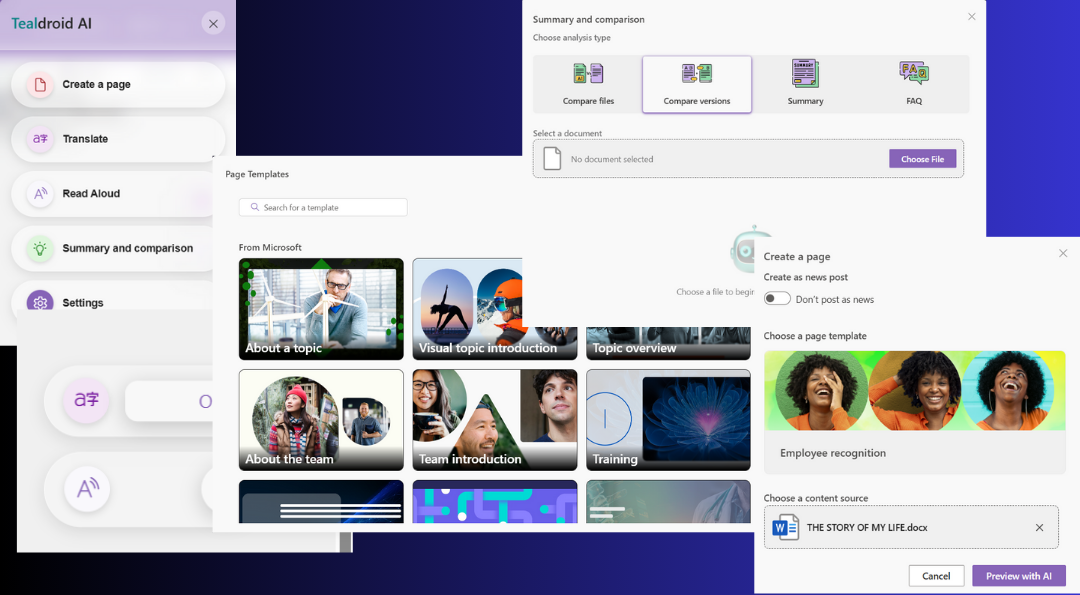Tealdroid AI – Get Started
Component type: SharePoint Framework (SPFx) Application Customizer
Requirement: To use this app, you must have an active Tealdroid AI for SharePoint subscription.
Support / Contact: support@tealdroid.ai
Create
Generate full SharePoint pages from docs.
Summarize & Compare
Turn long content into highlights; compare versions or files with AI insights.
Visuals
Insert AI‑generated or pre‑tagged images to enhance pages.
1) Overview
Tealdroid AI adds an AI‑powered side panel to modern SharePoint sites so your authors can:
- Generate full SharePoint pages from documents
- Summarize long content
- Compare versions or files with AI insights
- Translate pages
- Listen to pages with AI text‑to‑speech (Read Aloud)
- Insert AI‑generated or pre‑tagged images
The Application Customizer runs across SharePoint Online pages without requiring page layout changes.
2) Prerequisites
- SharePoint Online tenant with App Catalog enabled.
- Permissions to install apps at tenant/site level (SharePoint admin or delegated).
- Active Tealdroid AI subscription associated with your tenant.
- Optional: Allow outbound access to Tealdroid AI endpoints per your firewall policy.
AI & Safety
3) Install from Microsoft AppSource
- Open Microsoft AppSource and search for “Tealdroid AI”.
- Select Get it now → sign in with your work account.
- Choose the tenant to install to and accept permissions.
- In SharePoint Admin Center → More features → Apps → App Catalog, verify the app is deployed.
- Go to the target site: Site contents → New → App and add Tealdroid AI.
If your organization uses centralized deployment, your admin may add Tealdroid AI to multiple sites at once.
4) First‑run & Subscription Sign‑in
- Navigate to any modern SharePoint page in a site where the app is installed.
- Open the Tealdroid AI launcher (floating button or ribbon entry).
- Sign in with your Microsoft 365 account. We’ll validate the active subscription for your tenant.
- If no subscription is found, you’ll see a link to Get Started to purchase/assign seats.
Admins can configure feature access (authors vs. readers) from the Tealdroid admin panel.
5) Quick Feature Guide
A. Create a SharePoint page from a document or prompt
- Open Tealdroid AI → Create Page.
- Upload a document (Word/PDF) or choose Prompt and describe the page.
- Pick a layout template (sections, hero, editorial cards).
- Review the AI‑generated draft in the preview panel, then Publish to SharePoint.
B. Summarize content
- Open Tealdroid AI → Summary on any page.
- Choose Summary or Highlights/FAQ.
- Insert into the page, copy to clipboard, or save as a note.
C. Compare versions or files
- Open Tealdroid AI → Compare.
- Select Compare versions (page history) or Compare files (two docs).
- Review visual diffs and AI explanations (added/removed/changed meaning).
D. Translate a page
- Open Tealdroid AI → Translate.
- Pick a language and click Translate.
- Translation is cached and re‑used; re‑generate on content change.
E. Read Aloud (Text‑to‑Speech)
- Open Tealdroid AI → Read Aloud.
- Click Play to start progressive audio generation and playback.
- Use speed controls and jump to any paragraph/segment.
First‑time generation may take a few seconds depending on content length; cached playback is faster.
F. Insert AI‑generated or pre‑tagged images
- In Create Page or Edit mode, open Images in the panel.
- Choose AI Image or Pre‑tagged Library.
- Insert as a section background or editorial card image.
6) Coins & Usage (for paid plans)
- Page creation, images, translation, and read‑aloud consume Teal coins.
- Cached results (translations & audio) are reused to save coins on repeat views.
- Admins can view remaining coins and usage by feature in the admin panel.
See your pricing plan for coin rates and included quotas.
7) Roles & Access (recommended setup)
- Authors: Generate content, summaries, translations, audio, and images.
- Readers: Consume cached results without generating new content.
- Admins: Control feature availability, image libraries, quotas, and templates.
8) Validation Checklist (for reviewers & admins)
- Open a long page → run Summary and Highlights; confirm output appears.
- Compare: pick two versions or two sample documents; verify AI diff + explanations.
- Translate to another language; refresh and confirm cached re‑use.
- Read Aloud: click Play → confirm progressive playback, speed control, and paragraph jump.
- Images: open Images → pick AI or Pre‑tagged → insert as section background or editorial card.
If any API call fails, the UI shows a descriptive error. Verify subscription status and network/firewall policies.
9) Troubleshooting
“An error occurred while fetching the AI response”
Ensure the tenant has an active Tealdroid subscription, the user has author permissions, and corporate firewalls allow outbound calls. Refresh and retry.
Read Aloud tab opens but no audio
Wait a few seconds for the first generation, then try Play again. Confirm the page has visible text and browser autoplay isn’t blocking audio.
Images not inserting
Ensure you’re in Edit mode and the site allows section background changes. For pre‑tagged images, confirm the image library is configured by an admin.
10) Uninstall
- Site contents → Remove the Tealdroid AI app from the site(s).
- (Admins) From App Catalog, remove or retract the package if needed.
11) Policies & Safety
- Tealdroid AI stays focused on SharePoint authoring use cases.
- We guide users back to supported topics when prompts are off‑purpose.
- We respond promptly to objectionable content reports at support@tealdroid.ai.